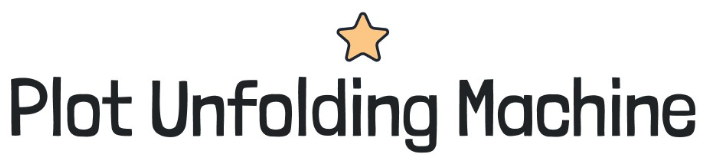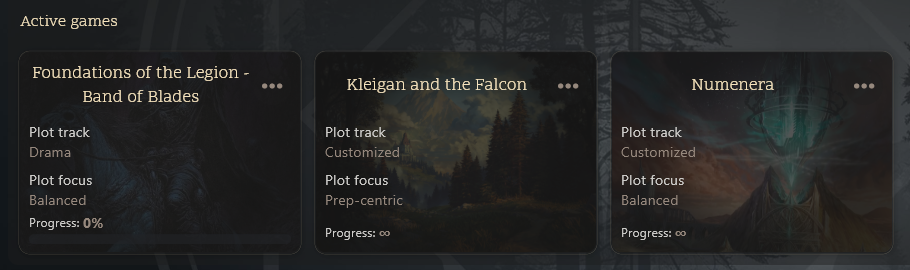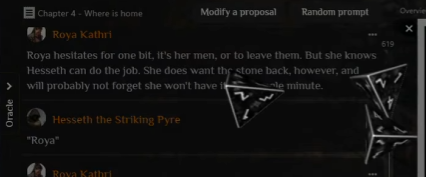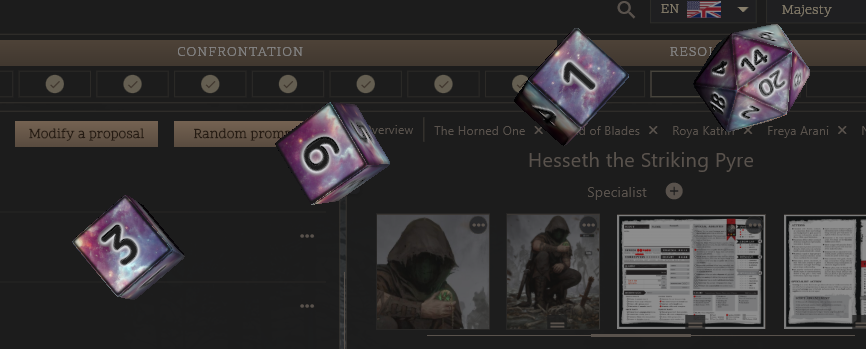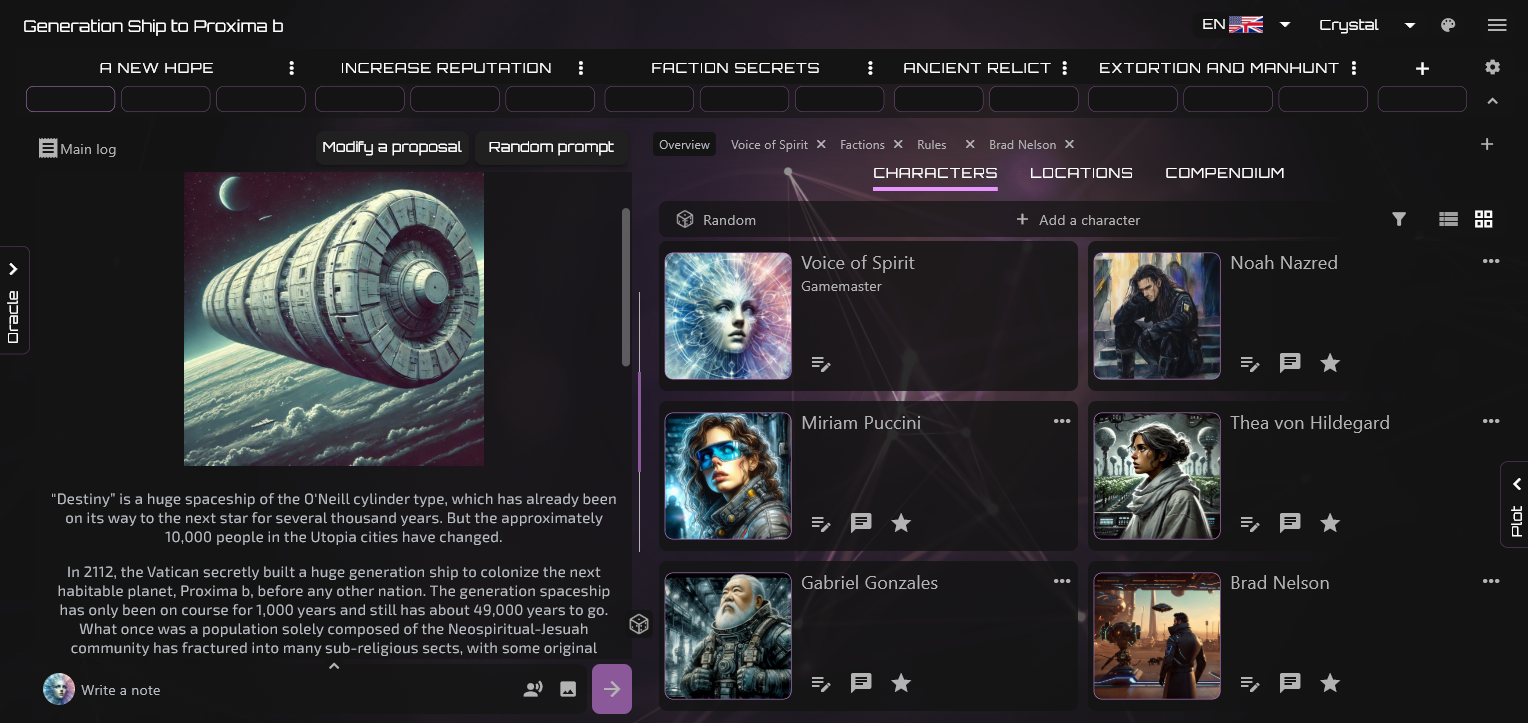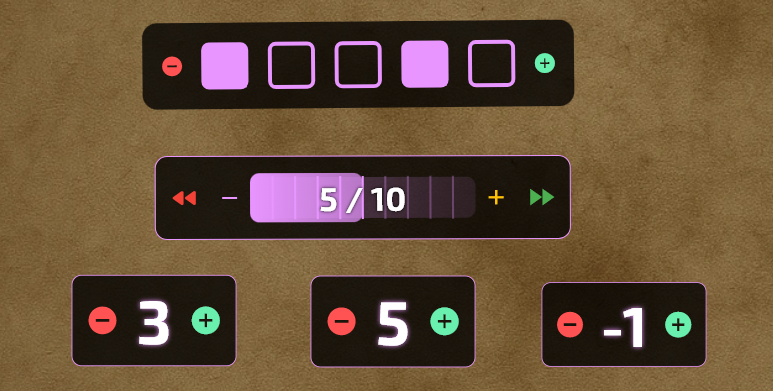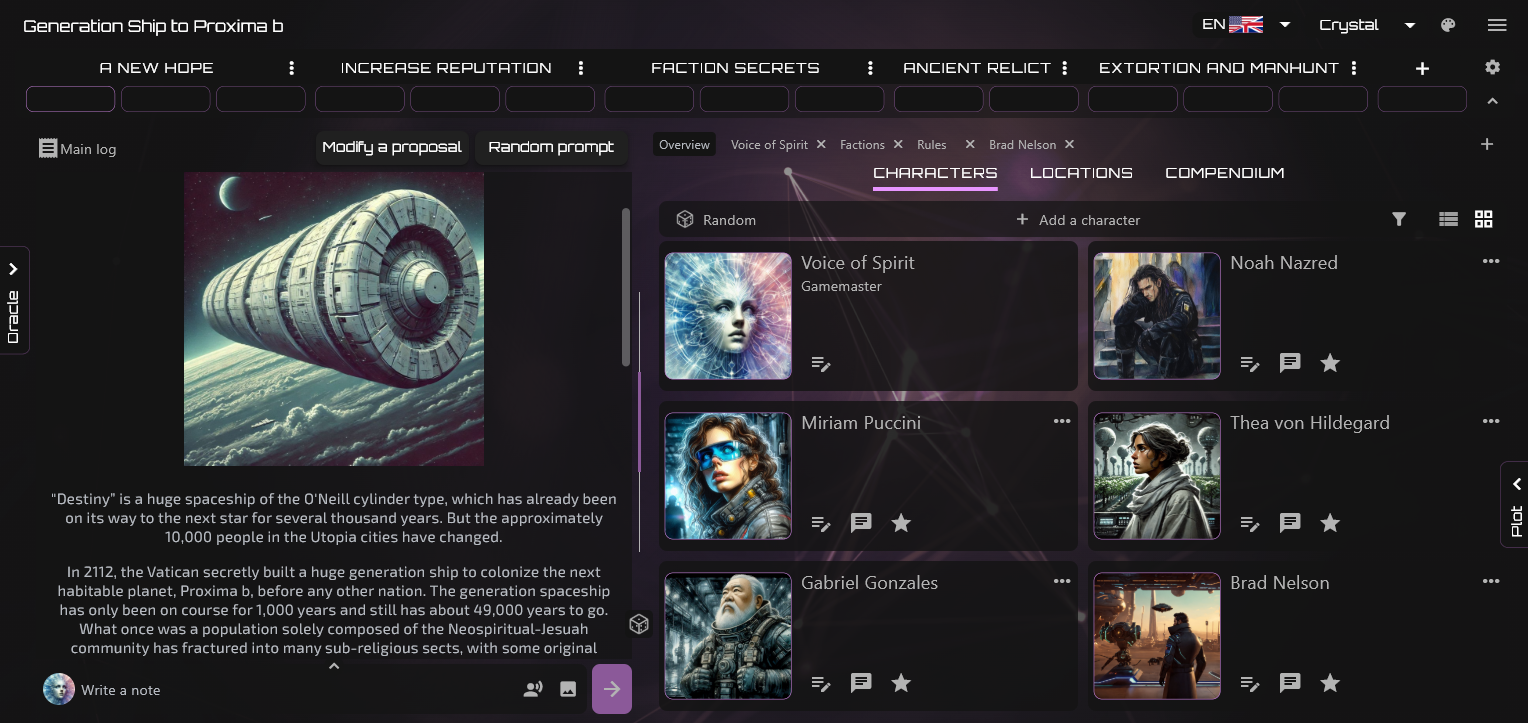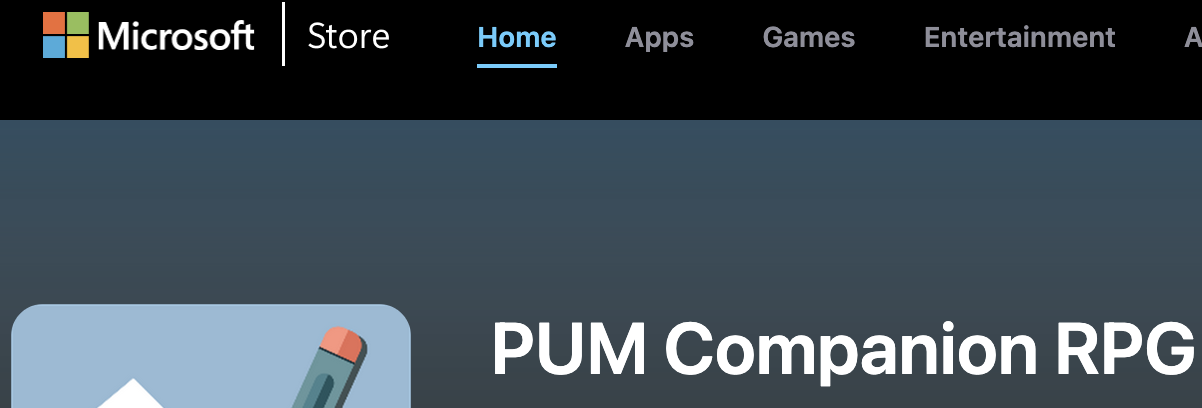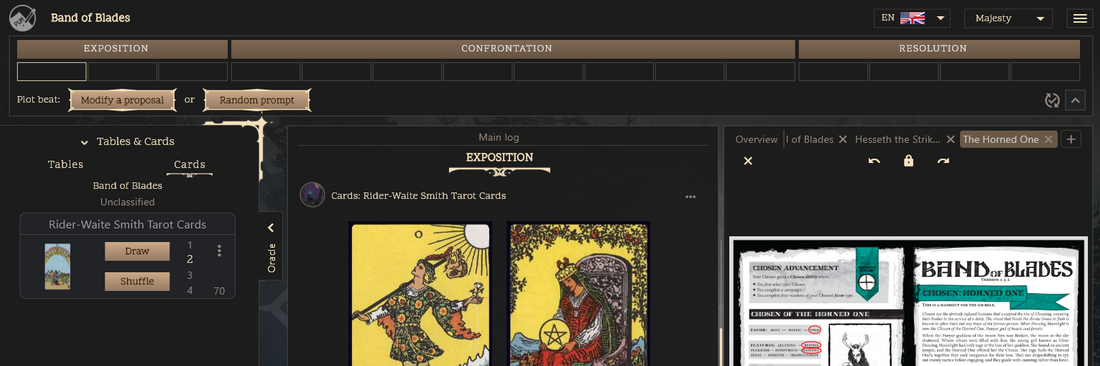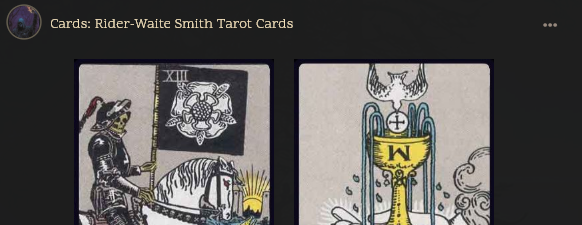PUM Companion 1.10.0 Release
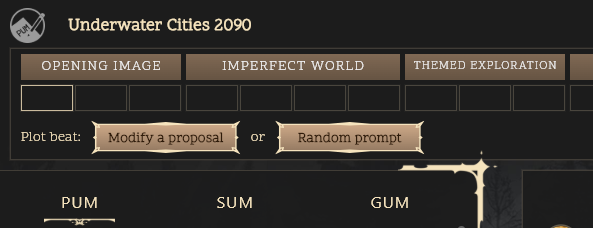
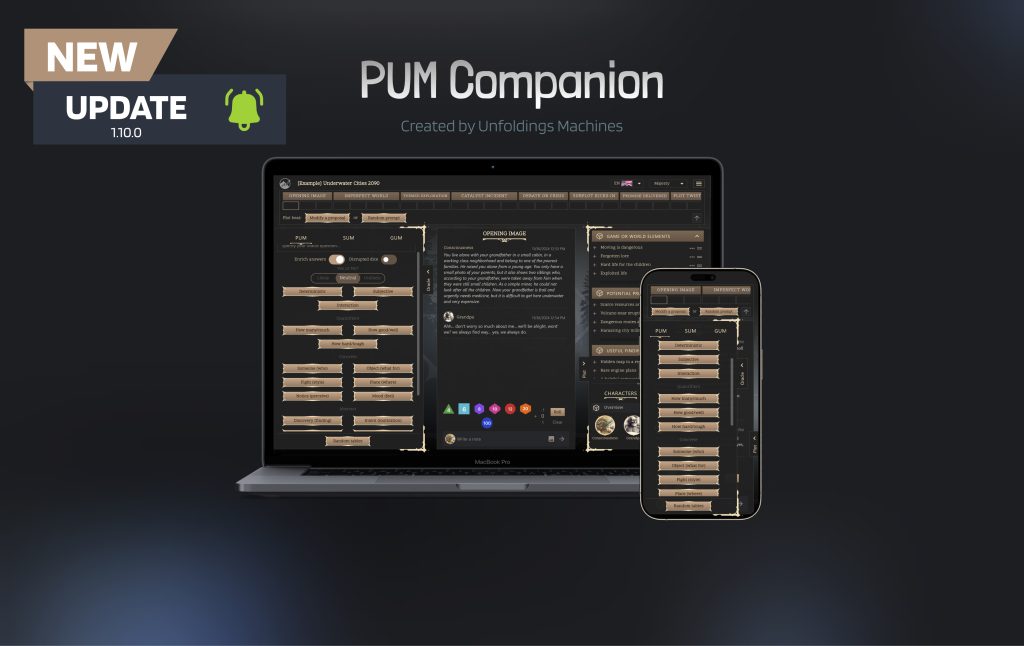
Dear Companions!
As we gear towards the end of the year, I can’t be anymore excited to share with you, this incredible, huge, and amazing PUM Companion update.
Not only we are getting character sheets within templates support, but also their image sheets can be templated too, as well as incorporating for the first time ever, your own random tables. It would be incredibly difficult to summarize all changes in a sentence, because there are many more, so take a look at the details down below, and/or watch the live stream that goes into details.
Features
– Character sheet templates (.pume)
– Character image templates (.pumi)
– Random tables (.pumt) support allowing nested rolls too
– Sharing your game now allows hiding mechanics or certain speakers
– Sharing your game now allows exporting certain plot sections only
– Character images can now be set as ‘shortcuts’ for quick view
– Character images can now be rearranged to user preference
– Image editor Gallery allows using images from your game
– Image editor now supports copy paste of elements
– Image editor now supports direct text placement in position
– An example game (by Seal), shows up the first time you launch PUMC
– Added a new setting to show your word count (default disabled)
– Added tabbed help information about dice rolls, styling, and focus
Improvements
– Cleaning up mechanism achieves lighter savegames
– Expanded the text editor to maximum available size
– Optimized spacing in characters overview
– Text in image editor will now autofocus and selected edited text
– Improved PDF export algorithm for better text formatting
– Standardized image viewer UI across the app
– Image viewer now makes use of full screen space
– Image editor no longer stores history in save game (+performance)
– Image editor now restores uploaded images quality (not retroactive)
– Images in the log are now a snapshot of the image at the time
– Show a disabled icon when a plot node or entity has been disabled
Gameplay
– Revisited Plot Focus options: Balanced, Plot nodes, Action, Social, Exploration, World, and Treasure. Allow players to customize their random prompts
– Revisited ‘Releveant Encounters’ is now ‘Potential Problems’
Bugfixes
– Fixed an issue of disappearing characters overview in small screens
– Fixed a bug of missing section headers in customized plot tracks
– Fixed packed dice roller in small screen on German language
– Fixed issue of changing character speaker to gamemaster
– Fixed a bug to prevent trailing spaces in adventure names
– Fixed a bug with character speakers list being bigger than it should
– Fixed wrong text field styles in the game setup screen
– Fixed wrong translations and colors in image editor
– Hidden unnecessary Gamemaster metadata
– Show the image picker instead of showing default character image
– Added the missing ‘X’ when opening images to be able to close them
Highlight features
Character sheet templates (.pume)
Create templates from characters, so you can create as many others as you like from them, across all of your games, and even share them with the community for PUM Companion. This feature was designed specifically to enable easy usage and sharing of templates. The file format for the templates is ‘.pume’ , where the ‘e’ stands for Entities, meaning Characters and Locations both.
This is how you can create your template:
1. Go to the character overview and create a new character, adding everything you would like other characters in the future to have.
2. Return to the overview, so you can create a template from this recently created character.
3. Click the plus icon button located in the top-right corner of that character card, then enter the new template name, and tap OK.
4. Now, you can click Add from Template (from any game even!), and choose the template you created earlier.
5. You can find the character created from such template in the overview, along other characters. Now you can customize the sheet for this new character.
Important: All the character templates you created will also be available for other active games. They can also be shared, by clicking in the Download icon inside the templates viewer.
Character image templates (.pumi)
This feature builds on the concept of character templates but is specifically tailored for creating templates based on an image or a character sheet. Players can design reusable maps or visual sheets, and prepare them for using it many times in the future, with text fields and other visual indicators. These visual sheets can also be shared with other PUM Companion players.
Here is how you can create your image templates:
1. Open any character and add an image (to be reused in the future) just like you did in the past.
2. Right-click on the image template and select Edit Image to start designing it.
3. For example, you can create input fields using text elements or any other visual indicators.
4. Press the check icon to save your changes.
5. Right-click or tap and hold on the image, and select Set as Template, and give it a name.
6. Now go to any other character, where you want to use the image template you created.
7. Apply the image template by tapping the ‘copy‘ icon below the add Image icon. Your new image using your template will now be added to this character or location.
Important: All the image templates you created will also be available for other active games, and can be shared with other PUMC players.
Character images can now be set as ‘shortcuts’ for quick view
We understand that having quick access to certain information during a game can be incredibly useful. That’s why we created the shortcut image feature, making it easier to access important details effortlessly while the game is running.
1. Open the character for which you want to set a shortcut image, and right-click on the image you wish to use as the shortcut.
2. Click Set as Shortcut.
3. Expand the plot panel and right-click on the character or location where you set the shortcut.
4.Click on ‘shortcut image’ to view it.